
Recently I saw a large streamer asking his community for help with setting up a 2 PC setup also with a Game Console. This sparked some inspiration for me to write this post and hopefully help others like him who might require a little extra help. I realized that some large streamers don't have a team of people that handle/produce the stream for them and they are essentially a team of 1, much like myself (but with way more followers than me haha).
I like to describe live stream setups like spider webs. They can be simple or complicated but have lots of wires! This can get quite confusing so I like to start from the Stream PC and work my way out. My first TIP will be to stay ORGANIZED! The more organized you can be, the easier it will be later when troubleshooting or making changes. Some easy ways to do this are to either color code your cables or get a Brother or Dymo label printer and make some labels for each end of your HDMI cables. Also incorporate and think about cable management NOW. Order some cable sleeves, zip ties (plastic or velcro), cable spines, etc. The cleaner you can keep this the nicer it will be to look at and work with.
I went the route of ordering various lengths of color coded HDMI cables so I would have less excess cable lengths to manage, this kept things tidy and easy to locate which cable was for what. (I used Red for Nintendo, Blue for PlayStation, and Black for XBOX/other). HDMI cables are relatively inexpensive in today's world so don't be afraid to shop around and make sure you get ones that are of decent quality as to not have weird interference from being close to other devices. I like JSAUX cables, but ANKER and UGREEN are also a great brands that I use and trust!
Okay, everyone's setup will be different in a physical sense. So you will need to decide what works best for you. Here are some suggestions:
This is the BEST way to set up this hardware, in my opinion. The TV is an optional choice as not all streamers game on a TV but I can see it being a popular option for console gaming if you have a setup that can accommodate it.
The wiring diagram should be relatively self explanatory but I will give a written summary. I will leave out the obvious details about standard device peripherals like power cables, keyboards, mice and various computer monitors as those should be expected required pieces of hardware. I will also be describing this as if you have nothing setup, and dont be afraid to unhook all things you have and link these devices together before attaching their peripherals so you can get this part correct FIRST, then add the rest after. Not a required process but our desks could all use a DEEP CLEAN and CABLE MANAGEMENT after a while, am I right?
Start by identifying where your hardware will live and make a game plan. Use a sheet of paper and draw a diagram if you need it. I have provided an example of one below to make things easy. It can really help you visualize what cables you need so you can order the right stuff. If you took apart your setup to do this, take the time to clean it.
I marked this as optional as some streamers just stream off consoles and dont use a Gaming PC, but if you are then I recommend that you place your Gaming PC first. It will easily consume the most space in your setup and for most its considered to be a display piece due to the glass side panels, RGB lights, and fancy liquid cooled tubing. Once you have it in a good location, plug an HDMI cable into your Gaming PC's Graphics Card (GPU) and let it hang for now.
If you only have a Gaming PC and no consoles or HDMI sources in your 2 PC setup you can skip the HDMI splitter hub section and connect the HDMI cable from the Gaming PC directly to the IN port on the Stream PC's capture device and move on.
Next, find a well ventilated place for your Stream PC. This is your workhorse and the heart of your whole livestream, so treat this with care.
Lastly, plug an HDMI cable into the OUT port on your external capture device and move on to the next step.
FUN FACT: Streaming does not take a TON of resources and a simple stream can be run off a modern Mini PC with integrated graphics. Recommend you look for an AMD Ryzen powered Mini PC with a 5600 Series or better integrated GPU for optimal performance, but less expensive options with Intel Pentium N100 and N6005 CPU's would make perfectly fine budget options as well. Beelink, Minisforum, GMKtek, and Morefine are great brands to choose from!
I marked this as optional as some streamers just stream off a Gaming PC rather than Game Consoles. If you are hooking up Game Consoles in your setup, decide where you want these located, hook up an HDMI cable to each and let it hang for now.
If you're still with me, GREAT! You should have all your devices placed where you want them with their HDMI cables ready to connect to each other.
If you have a bunch of HDMI sources to connect to your Stream PC you will want to connect their HDMI cables to an HDMI splitter hub, hopefully you picked one out that has enough ports for your devices. The ports should all plug into the IN ports on the device and there should be 1 OUT port that will go out to your capture device's IN port. Once you're done it should look something like the diagram below.
Diagram:
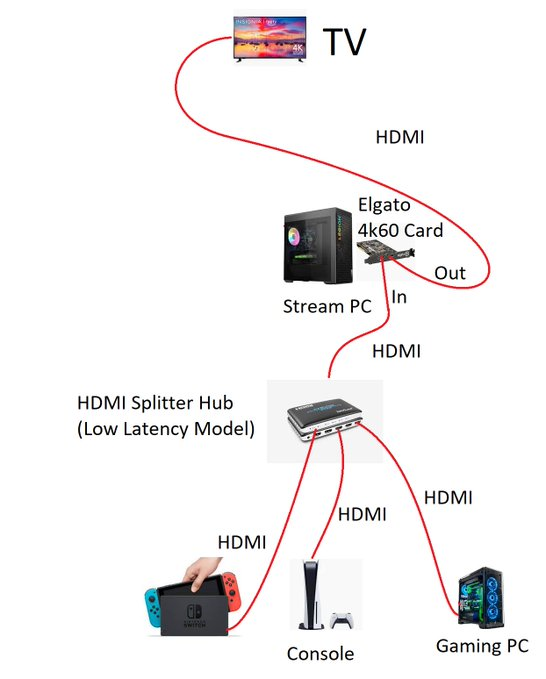
The final step is to connect your power cables and other peripherals to complete the hardware setup. This will include the HDMI cable left hanging from the Streaming PC that should be connected to the OUT port on the capture card. IF you plan to connect this to your TV so you can play any of your consoles/pc games on the TV you will just plug the cable directly into any available HDMI ports on your TV. Once your hardware is done you will move on to install and/or configure your streaming software and hardware drivers.
I wont spend a lot of time on this one as it is an alternative setup very similar to the last but I will highlight the differences.
This setup uses multiple capture devices and moves the HDMI splitter between the TV and the capture cards. This setup is more limited in terms of it's expandability as it requires a separate capture card for each device you connect to your Stream PC. As with any stream setup, hooking it up to a TV is completely optional, however there are use cases where this will be necessary that I will highlight later.
Diagram:
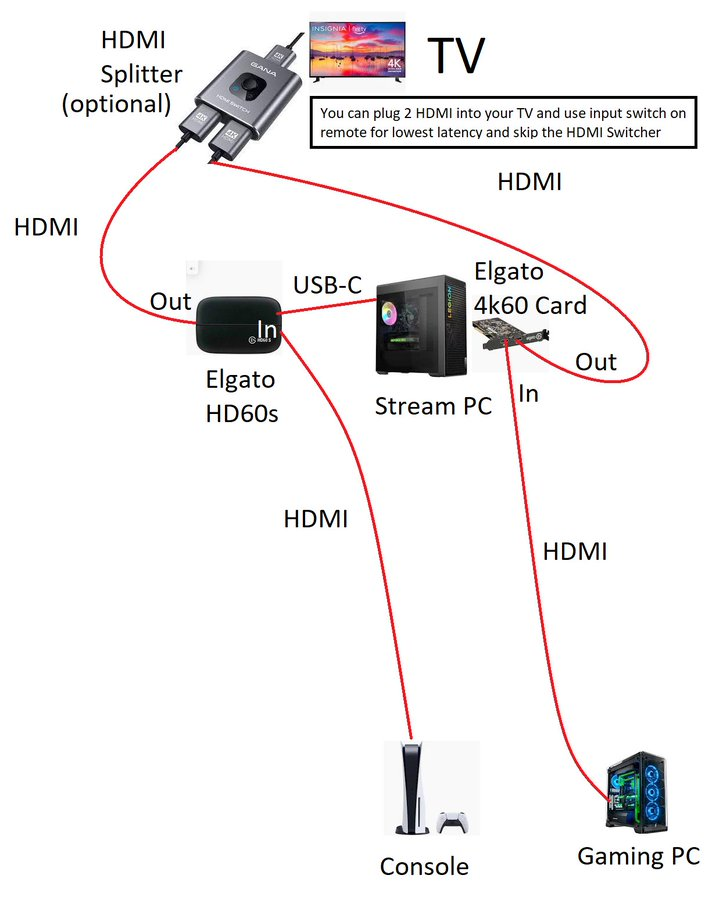
This may not be super obvious, but once you find out it will make perfect sense. This type of setup would be more for someone who is live streaming more than one thing at the same time.
Example: Someone who may be hosting a tournament or competition like a speedrun where you need to display HDMI sources/consoles on the stream at the same time. This also isnt limited to Consoles or Gaming PCs, you can hook up ANYTHING that uses an HDMI cable to send a video feed to a TV or monitor. You can also get converters for analog devices too. Some examples of things you could connect are DVD/Blu-Ray/VHS, vintage analog game consoles, TV set boxes, streaming devices like ROKU or Fire sticks, Apple TV, etc.
Remember when I said I would highlight reasons to use the OUT ports on your capture cards? The best reason I can think of is if you are hosting a competition you can hook up the HDMI OUT ports on your capture devices directly to a TV for your participants to have video pass through of the console they are playing on. Or if displaying the sources you are capturing to people in an audience is necessary. A HDMI splitter can be helpful here if you want to display OUT for your contestant and one on a large monitor or projector to show the game feed to the audience, etc.
Like I said in the beginning of this guide, everyone's stream or use case is different so there will be different setups for each use case. Feel free to experiment with your setup, try new things and see what works for you. Remember these are just example setups that should work for most people, but that doesn't mean they will work for everyone. It's important to make the setup your own and that it's functional.
Let me know what you think! Share this post on social media and tag me @ChrisBomar, I'd love to see pictures of your setup and if this guide helped you get started or fix a problem with an old setup.
If you have questions or need further help hit me up and I will do my best to guide you.
X/formerly Twitter: @chrisbomar or @readthequest
I offer one on one Remote Desktop Support so if you need more help than a written guide can provide or if you are the DIFM (Do It For Me) person I can make that happen. Email me and I can give you a quote.
If you're crazy enough to pay to fly me out to your location I will travel to your home or place of business to setup your hardware for a fee. This service probably wont be used by anyone but I'm willing to hop on a plane if you're willing to pay for it. I've had people ask in the past so I wanted to put that option out there.